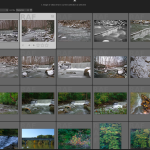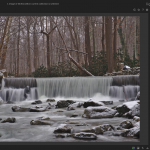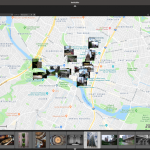For the next part of me leaving Adobe behind, let me introduce you to the replacements. First up is the new hardware that is paramount to the switch. I’m typing this up on a Galago Pro laptop from System76. The specs on it are as follows: Intel Core i7 8565U cpu, 16GB DDR4 RAM, 250GB NVMe SSD, 2TB M.2 SSD (in a 2.5″ 7mm SATA adapter) and a 14″ 1080p matte screen.
The casing is aluminum, but it is not a unibody enclosure like a MacBook. The laptop is very light for its size, however it feels well built and solid. Overall, it’s a very nice looking and feeling machine.
There were 3 things that drew me to buying this laptop from System76. Firstly was supporting a company that gives back to the Linux and open source software community. The second reason was that, unlike most laptops these days, this one is fully upgrade-able. The RAM is not soldered on. The back case is not glued shut. System76 fully expects you to open it and repair/replace components and that is a wonderful thing. The last reason was the number of I/O ports. Unlike new MacBook’s with only USB-C, the Galago Pro has 2 full size USB-A 3.1 ports, 1 x USB-C (with Thunderbolt), full size HDMI, Mini-DisplayPort, separate microphone and headphone jacks (3.5mm), Gigabit Ethernet jack and an SD card reader. I don’t need a dongle for anything! It’s refreshing to have this kind of connectivity coming from a Surface Pro 4 that has a single USB Type-A port.
There is one big downside to this laptop that is hard to overlook. Take a look at the picture of the laptop’s innards. Can you find it? It’s woefully small at around 35Wh and provides anywhere from 2 to 5 hours depending on usage according to others. This doesn’t concern me too much as I’m not away from power all that often. The reason the battery is so small is so a 2.5″ 7mm SATA drive bay can fit in. This gives me the ability to add the 2nd storage drive and house all of my pictures, music and movies on the laptop and not in the ‘cloud’.
With the pro’s and con’s of the laptop covered, lets move to the new software for my image library, darktable. I’ve been experimenting with this piece of software for a few years, but never was able to move to it for a variety of reasons. That’s changed with the release of version 2.6.0. It finally has just about every feature I need in my DAM and RAW processing tool.
Above are a few images of how I have darktable setup. Just like in Lightroom, there is a module geared for viewing and some DAM aspects. This is the ‘lighttable’ and in it you can select how to view the images, view metadata, tag images, export and apply styles to photo’s. These style’s are the same thing as a Lightroom preset. Moving on to the ‘darkroom’ module, this is where the editing takes place. If you are used to the simple layout and controls of Lightroom, this module will be quite a shock. There are many more ways to modify images in darktable and in some cases, multiple ways to do the same thing. Every option is broken down into separate modules that can be enabled and disabled individually. While it looks overly complex, once you spend a bit of time poking around, things become easier. You can even set up a ‘Favorites’ panel that only contain the image modules that you want too see.
There is also a Map module, just as in Lightroom. This gives you the option of choosing which type of map to use, Google Map, Google satellite view, OpenStreet Map and a few others. The only thing missing from this that Lightroom offers is a place to store locations.
To make the switch from Lightroom to darktable easier, the developers have added in the ability to read the Lightroom generated .xmp files and apply a number of image edits in darktable. Things such as exposure, black level, cropping, clarity, HSL and some others (detailed here) are all automatically applied. The metadata for hierarchical tagging also is imported. Before the new laptop arrived, I spent a lot of time updating all of my keyword tags and having Lightroom save that metadata to sidecar .xmp files. This worked out great since darktable ingested all of it. I now have 95% of my image library converted over and imported into darktable.
I’ve been working on this transition for almost a month now and it’s going amazingly well. There haven’t been any showstopper issues and doing this has caused me to go back and keyword tag large parts of my library that I never got the time to do previously. The best part of this is that I won’t be tied to Adobe anymore. That will save me $10 a month, but more importantly, my pictures won’t be tied to a proprietary system. For myself, that’s a huge win.